Data format was changed in program versions 2.0 and 3.0. So,
opening version 1.xx or 2.xx .gso files automatically activates the
data conversion procedure.
Converting version 2.xx .gso file to version
3.0
Converting database files from version 2.xx (where x is any number)
is performed automatically and doesn't require any user
involvement. Just open such file in WinOrganizer and it will be automatically
converted to the new format. As a result of conversion, the program
creates a duplicate copy of the source file named as
SourceFileName.gso.v2.
Converting version 1.xx .gso file to version
3.0
Data conversion is carried out automatically. Except for one thing:
if a .gso file contains contacts, a message appears on the screen
prompting the user to match old contact fields with fields provided
by the new version of the program.
On opening a .gso file created by version 1.xx you get the
following dialog box:
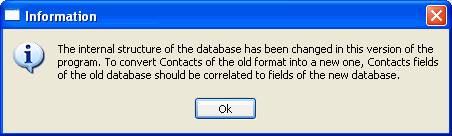
Clicking the Ok button calls up the contact importing dialog
box:
Example of the field correlation dialog box used for contacts from
the old format .gso file:
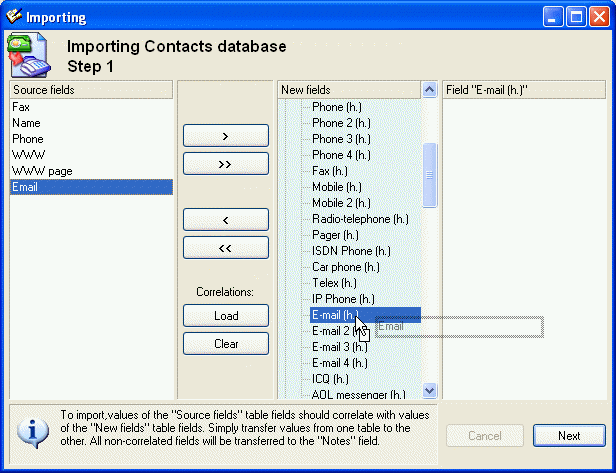
In the given example, the E-mail field from the old format
file correlates to the E-mail (h.) field of the new
format.
For more details on importing, go to the Importing. Step 3. Field correlation.
section
A message informing you of a successful completion will appear at
the end of the conversion procedure:
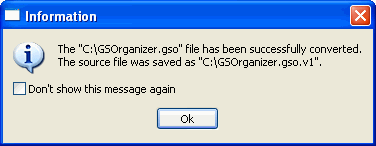
A copy of a source file is automatically created prior to
conversion.
For example, if the temp.gso file is to be processed, the
backup copy will be named temp.gso.v1 and saved in the same
folder where the source file is located. |


