The Expiration tab page
enables you to set up the behavior of a task or an event after the
preset time is over.
The Expiration tab page appearance:
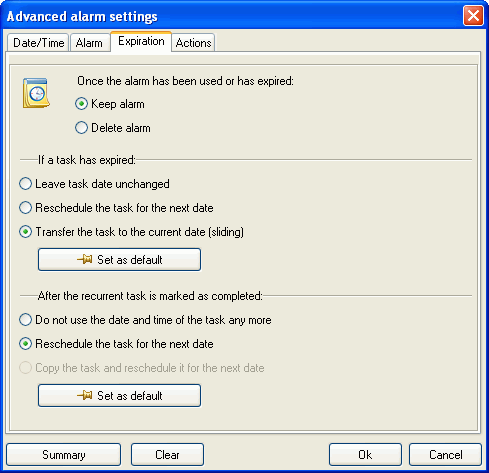
The Keep alarm option enables you to keep the alarm
unchanged after its usage (or if it has already expired).
Delete alarm - indicates that this alarm will be deleted, if
used or expired.
The If a task has expired field group. Fields of this group
are available only for documents of the Tasks type.
It enables users to select one of the following actions that should
follow the task expiration:
- Leave task date unchanged
- Reschedule the task for the next date (if required)
- Transfer the task to the current date (sliding). Expired task
will be transferred to the current date.
To make one of the options a default one, click the Set as
default button.
The After the recurrent task is marked as completed field
group. Fields of this group are available only for documents of the
Tasks type.
Enables you to define an action to apply to completed (percentage
of completeness = 100%) recurrent tasks:
- Do not use the date and time of the task any more
- Reschedule the task for the next date (if required)
- Copy the task and reschedule it for the next date (not
available in the current version)
To make one of the options a default one, click the Set as
default button.
|

