WinOrganizer provides an ability to
view current activities and events all in one place. The
Today section is used exactly for this purpose. Just choose
a date and a view mode, and all details about your tasks and events
will be clearly visible.
Important: Only those records (events, tasks, contacts,
passwords, notes) that have a date or alarm set will appear in the
Today window. Furthermore, they will be displayed in the
Today window only if files to which they belong are
specified in the database and
marked with the Track dates option. For more details go to
the Database manager
section.
The Today section can display data in two modes:
- Calendar. Displays records that have a
date set, and this date belongs to a date filter specified for the
document that contains this record.
- Planner Displays records that have a date
and alarm set. By default, the planner doesn't display events that
don't have any alarms set or have the "whole day" duration. At
this, date filter is ignored. To display events that last the whole
day or don't have any alarms (for instance, holidays, etc.), click
the button
 . .
Example of the Today window:
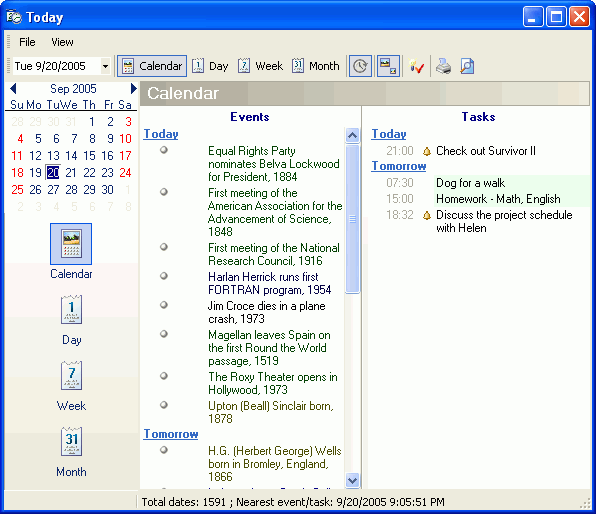
On the toolbar, date, appearance and other control buttons are
displayed in the upper part of the window:
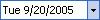
|
Enables to select a date to be displayed with corresponding
tasks and events.
|
 Calendar Calendar |
| Displays events and tasks in the Calendar mode |
 Day Day |
Displays events and tasks of a day in the Planner
mode.
|
 Week Week |
Displays events and tasks of a week in the Planner
mode.
|
 Month Month |
Displays events and tasks of a month in the Planner
mode.
|
 Show events that last the
whole day Show events that last the
whole day |
Allows you to display events that last the whole day (without
an alarm). This button is available in the Planner mode
only.
|
 Navigation bar Navigation bar |
Allows you to show or hide the navigation bar displayed in the
left pane of the Today window. The navigation bar contains a
calendar for quick switching of dates and calendar/planner switch
buttons.
|
 Show the tasks
completed Show the tasks
completed |
Enables you to display completed tasks in the calendar and
planner view.
|
 Print Print |
Allows you to print contents of the Today window
displayed in the current mode. In calendar mode, you can print out
the Calendar; in the planner mode, you can print the
Planner page.
|
 Print Preview Print Preview |
Allows you to preview calendar or planner items that will be
printed.
|
Calendar
Displays records that have a date set, and this date belongs to a
date filter specified
for the document that contains this record.
Example of the Today - Calendar window:
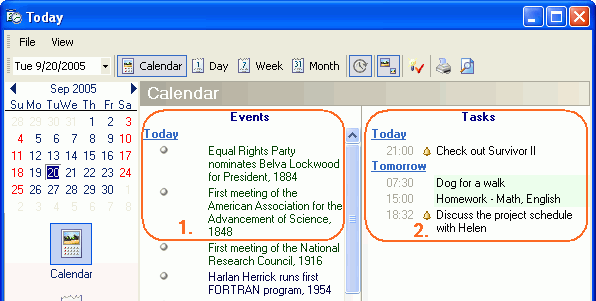
The calendar window is divided into two parts.
The left pane contains a list of events: notes, contacts or
passwords with a fixed date (item 1 in the figure). The right pane
displays a list of tasks (item 2 in the figure).
Planner.
Displays records that have a date and time set, as well as all
records that have a set alarm. At this, date filter is ignored. To
specify a display interval in the planner, use the Day,
Week, Month buttons of the toolbar.
Example of the Today - Planner - Day window:
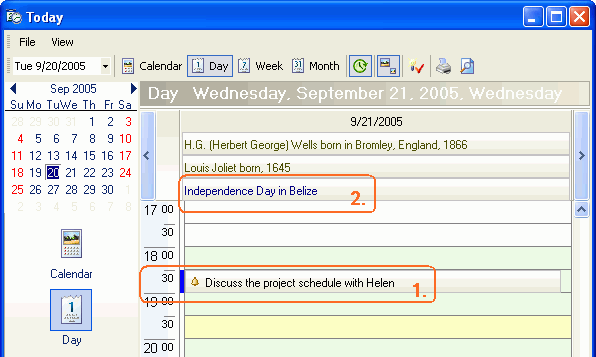
A time scale is displayed in the left part of the planner. Events
or tasks set for the given time are displayed on the right. This
time scale changes depending on the selected display interval (day,
week, or month).
If some point of time has a corresponding event or task set, this
point of time is marked with the blue color on the time scale (item
1 in the figure).
Tasks and events that last the whole day (with certain alarms) are
displayed in the planner heading together with events that last the
whole day with no alarms set (item 2 in the figure).
Right-clicking a task or event opens a pop-up menu for both the
Calendar and the Planner. Use this menu to perform
one of the following actions: Edit a record, or
Follow this record in the main window of the program.
Double-clicking a desired event (task) opens the corresponding
event/task editing dialog box.
The status bar of the Today window contains information
about the total number of records that have a date or alarm set.
This information is supported by the date and time of the nearest
event/task. |


