The Actions tab page enables you to
select actions to be performed at the time of an event.
The Actions tab page appearance:
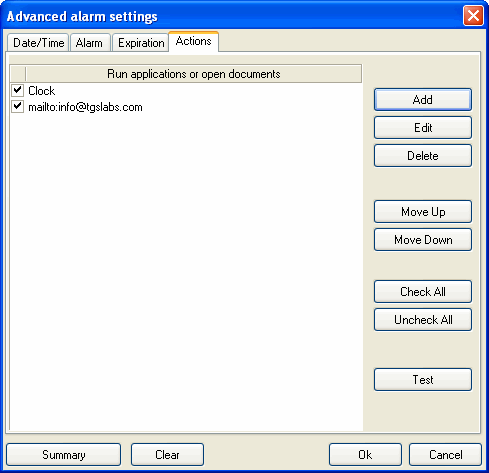
Control buttons for the Run applications or open documents
list:
| Add
|
Calls up the Add Application dialog box. Use
this dialog box to select an application or a document to be opened
at the time of an event. |
| Edit
|
Calls up the Add Application dialog box for
editing purposes. |
| Delete
|
Deletes the selected application or document from the
list. |
| Move Up
|
Moves selected application or document up the list. |
| Move Down
|
Moves selected application or document down the list. |
| Check All
|
Checks all applications and documents available in the list.
Only checked documents (applications) will be opened at the time of
an event. |
| Uncheck All
|
Unchecks all applications and documents available in the
list. |
| Test
|
Enables you to perform a test opening of the selected
application or a document. |
Note: To make added documents or applications run at the
time of an event, check them in the list.
The Add Application dialog box
Use this dialog box to select an application or a document to be
opened at the time of an event.
Example of the Add Application dialog box:
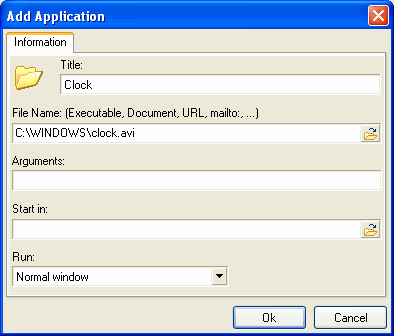
| Title
|
The name of an application or a file. Entered manually. If this
field is left blank, a value of the File Name field will be
displayed in the application list on the Actions tab
page. |
| File Name
|
This field may contain an application or document name, URL,
e-mail address with the mailto: prefix, etc. Use the
 button to select the name of an application to be
launched (or the name of a document to be opened). button to select the name of an application to be
launched (or the name of a document to be opened). |
| Arguments
|
Enables you to set arguments for the launched application.
These can be various keys, strings or options supported by the
launched application. |
| Start in
|
Some programs are working with files located in the other place
than the program folder. If you don't specify this location, the
program won't be able to find required files. Use the  button to select a desired folder.
button to select a desired folder. |
| Run
|
Dropdown list that helps you choose a way of displaying the
launched application:
- Normal Window
- Minimized
- Maximized
|
|


