| Use a color of the active document
|
In WinOrganizer, each document can have its own background
color. You can set background color for the currently selected
document in document properties.
If the Use a color of the active document option is enabled,
each newly created document will inherit the background color of
the document selected in the document tree.
If this option is disabled (no checkmark), you can set color for
each type of newly created documents.
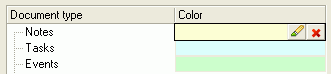
To set color for the selected type of documents, click the
"paintbrush" button  . As a result, the color selection dialog box appears on
the screen. To reset specified color, click . As a result, the color selection dialog box appears on
the screen. To reset specified color, click  . . |

