If you need to transfer certain data from WinOrganizer to some other program, you can use
a document exporting feature. To do this, select the Tools -
Export... menu item in WinOrganizer main window.
Depending on the type of the selected document, the Export a
document dialog box for the corresponding document type will
appear on the screen.
The export dialog box appearance for Notes:
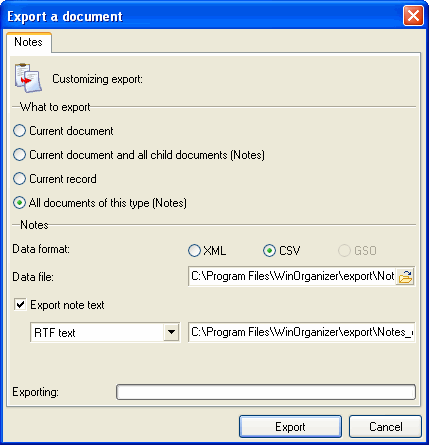
The Export a document dialog box lets you choose what
exactly you need to export:
- Current document
- Current document and all child documents (...)
- Current record
- All documents of this type (...)
a document type will be specified in brackets.
At the moment, the program supports exporting into three data
formats:
- XML
- CSV
- GSO
- (WinOrganizer format)
Note: exporting All documents of this type is not
available for the GSO format
The Data file field contains the name of a file to which
export will be performed.
Data file extension depends on the selected Data
format.
You can change the name of the Data file and its extension
manually, or by means of the Save as dialog box that can be
called up by clicking the  button. button.
Since notes (or note comments) may contain special formatting,
graphics or other data, you can export them into other data
formats:
Note file extension depends on the selected data format.
Note: the name of the note file and its location are
non-editable.
If you don't want to export notes (comments), unmark the Export
note text checkbox. In this case, only the list of records will
be exported.
The appearance of the bottom part of the Export a document
dialog box depends on the type of an exported document. For
example, the Export passwords item appears upon exporting
Passwords.
The export dialog box appearance for Passwords:
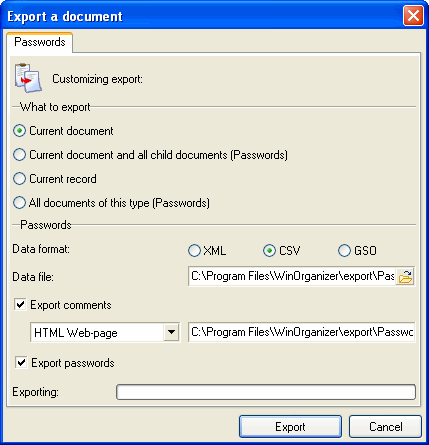
The Export photos into dropdown list appears upon exporting
Contacts. Here you can select the location to export
Photo (of a person) and Logo (of a company) fields:
into Comment file, or Individual files.
The export dialog box appearance for Contacts:
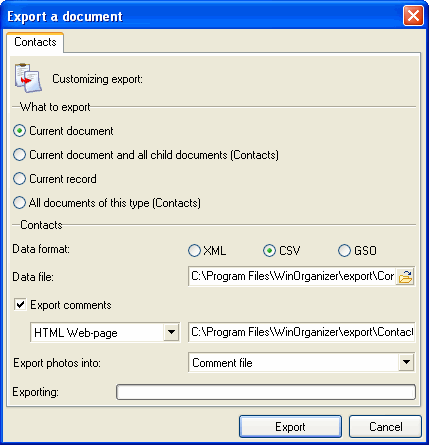
To start exporting, click the Export button. The exporting
progress will be displayed in the Exporting progress
bar.
|


