The Document properties dialog box is designed for viewing
and changing certain properties of the current document. Here you
can set document colors, date filtration and document password
protection.
Document properties are divided into three parts:
| Read only
|
This item is available on all tab pages. It enables you to set
a mode for the document which prohibits any editing of records of
this document. |
The General tab page
The General tab page contains information about the
document.
Example of the Document properties dialog box, the
General tab page:
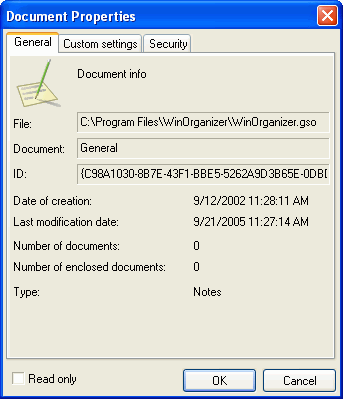
| File
|
Displays the name and the location of the .gso file |
| Document
|
The name of the current document |
| Date of creation
|
Date and time of creation of the current document |
| Last modification date
|
Date and time of the last modification of the current
document |
| Number of documents
|
Number of subsidiary documents of the current document |
| Number of enclosed documents
|
Total number of all subsidiary documents of the current
document, including recursively enclosed |
| Type
|
Document type: Events, Tasks, Notes, Contacts, and
Passwords.
Each document type has a corresponding icon displayed in the top
left corner of the General tab page |
The Custom settings tab page
This tab page helps you change default document settings.
Example of the Document properties dialog box, the Custom
settings tab page:
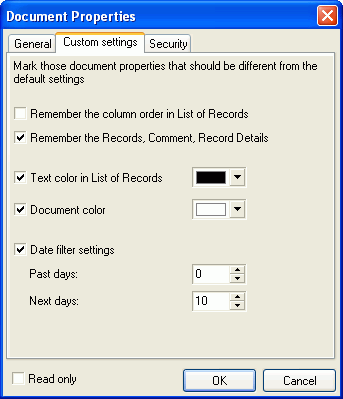
| Remember the column order in List of Records
|
Enables you to remember the order and width of columns in List
of Records (WinOrganizer main
window) |
| Remember the Records, Comment, Record Details
|
Enables you to remember the position and size of List of
Records, Comment and Record Details (WinOrganizer main window) |
| Text color in List of records
|
Changes the text color (font color) of the current document
records in List of Records |
| Document color
|
Enables you to change the background color of the current
document |
| Date filter settings
|
Defines date filter settings.
The filter won't let you get lost in a multitude of events (or any
other dates). Use it to set a time interval - events that belong to
this interval will be displayed in the general list of events in
the Today window. If an event date doesn't
fit into this interval, this event will be hidden and won't be
displayed in the general list of events. For instance, you can set
the program to display only those events that happened or will
happen in a period that started yesterday and will last for one
week. To do this, set 1 in the Past days field and
7 in the Next days field
|
| Past days
|
This field enables you to specify a number of days after the
event date during which this event should still be displayed in the
Today window. |
| Next days
|
This field enables you to specify a number of days before the
event date during which this event should be displayed in the
Today window. |
The Security tab page
Use the Security tab page to set a password and protect the
current document.
Example of the Document properties dialog box, the
Security tab page:
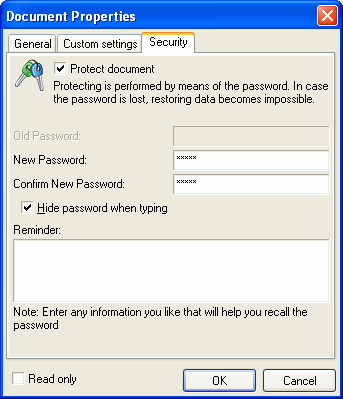
For detailed information on document password protection, go to the
Password protection
section. |


