For your convenience, all data fields in the contact editing dialog
box are divided into 6 tab pages:
- General - fields that are most frequently
used at editing
- Personal - detailed information about the
person
- Business - detailed information about
the organization
- All fields - grouped data retrieved from all
fields of the current contact
- The Comment and Alarm pages are identical to
corresponding pages in the editing dialog box for Notes.
The General tab page
This tab page displays general information (of most frequent usage)
about the current contact. It contains data on a person or an
organization.
The General tab page appearance:
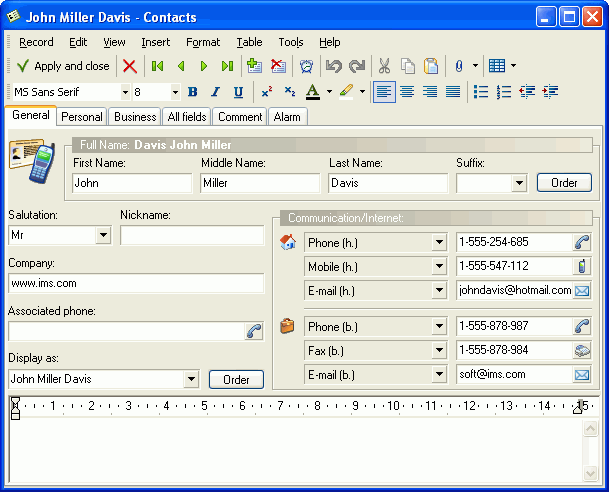
A group of fields used for editing a full name of a person is
placed in front. Since the first, middle, and the last name, as
well as the suffix, have a diverse sequence order in different
languages, the position of these fields also depends on a selected
language. The English sequence order is the following:
first name, middle name, last name, suffix.
The full name of a person is displayed above these fields and is
formed by the rule of name sequence forming. To change the full
name sequence order, click the Order button
(located in the same group of fields). This will call up the
Forming the full
name dialog box.
The Communication/Internet field group is designed
for keeping contact data such as phone or fax numbers, e-mail
addresses and other communication info relevant to this person.
Select and specify this or that way of communication - next time
you call up the contact editing form, you will see fields in the
same order as the last time you edited them.
Three field groups at the top refer to information about a person,
last three groups are designed for data on an organization. Each
way of communication has a corresponding button that calls up a
certain action. For instance, clicking the "cellular phone"
 button calls
up the dialing dialog box. If you click the e-mail button calls
up the dialing dialog box. If you click the e-mail  button, your default
e-mail client will be launched with this e-mail address in the
address line of a new message. Clicking buttons calls up
appropriate actions only if the corresponding field contains
relevant data. button, your default
e-mail client will be launched with this e-mail address in the
address line of a new message. Clicking buttons calls up
appropriate actions only if the corresponding field contains
relevant data.
In the current version of the program, actions are available only
for the buttons that correspond to dialing phone/fax numbers and
sending e-mails.
The Company field displays the name of an
organization.
The Associated phone field is designed for
displaying a phone number associated with the given person or
organization, i.e., here you can enter the most important or
frequently used phone number.
The Display as field along with the
Order button are designed for changing the
appearance of the current contact in the contact list which is
displayed in the main window of the program.
This field can be edited both manually and by selecting one of the
options suggested by the program. Clicking the
Order button calls up the Forming a title dialog
box.
The Personal tab page
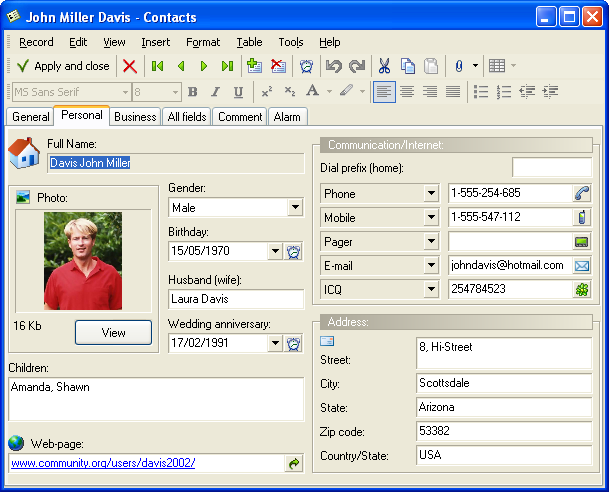
The Personal tab page is conditionally divided
into 3 parts:
- Detailed information about the person
- Communication/Internet
- Address
The non-editable Full name field indicates an
option of displaying the full name selected on the
General page.
The Gender field allows you to specify the person's gender
selecting from the predefined values: Male, Female, or Unknown.
The Birthday and Wedding anniversary fields contain
dropdown calendars that can be used to set corresponding dates.
To have a timely notification on a person's birthday and/or wedding
anniversary, click the "alarm clock" button near the
Birthday and/or Wedding anniversary fields:
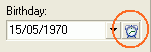
This will open the Advanced alarm
settings dialog box that can be used to set the corresponding
alarm. The newly created alarm is displayed on the Alarm tab.
When you enter data in the Web-page field, the
program takes it (regardless of its content) as a Web-page address.
To go to the corresponding page, click on the nearby  button. button.
You can use the Photo section to add a photo. To
add a photo, click the Load button. This calls up
the View image
dialog box. If you already have a photo there, the name of this
button will change to View.
The Communication/Internet field group, like the
Communication/Internet field group on the
General tab page, displays various ways of
communication with the current contact. With the only difference
that this group is used only for home phone numbers, e-mail, etc.
If one of the fields has already been filled in on the
General tab page, this page will also show this
field with the entered data.
The Address field group combines fields designed
for storing a postal address of the given person.
The Business tab page
Use this page to store information about the appropriate
organization.
Like the Personal tab page, the
Business tab page is divided into three parts.
In the first part, the Company field duplicates
the Company field of the General
tab page.
The Logo field group is designed for storing an
organization's logo and is similar to the Photo
field group of the Personal tab page.
The Chief and Assistant fields are used for
storing names of chiefs and assistants (if required).
The Web-page field can contain a Web-site address
of the given organization.
The second and third parts (Communication/Internet
and Address) are similar to the corresponding
parts of the Personal tab page. The only
difference is that the Business tab page holds
information about an organization.
The All fields tab page
Designed to display all editable fields.
Depending on the selected field group, you will see the following:
All fields, Filled fields,
Empty fields, fields that contain personal
information - Personal, fields that contain
business info - Business.
Data in this table is grouped by a type of displayed information.
Like on General, Personal and
Business tab pages, some fields have corresponding
buttons that execute familiar functions. For instance, if there is
a postal address in the table, placing cursor in this line will
enable the  button.
button.
Appearance:
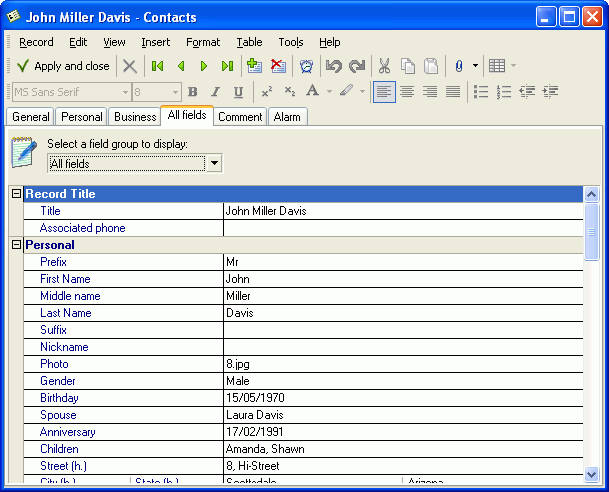 |


