Using commands of the Tools menu enables you to import data
to GoldenSection Notes, export
required data from GoldenSection
Notes to some other program, change program settings and
select one of the supported interface languages.
| Import...
|
This command helps you transfer data from various sources into
GoldenSection Notes. Selecting this
menu item calls up the Importing dialog
box.
|
| Export...
|
This command helps you transfer some data from GoldenSection Notes into another program.
Selecting this menu item calls up the Exporting dialog box.
|
| Synchronize/Merge with File...
|
This command enables you to synchronize different versions of
the same file.
To do this, open a .gso file and select Synchronize/Merge with
File. A dialog box appears on the screen allowing you to select
a file. Specify a .gso file to synchronize data with and click the
Open button. In result, files will be synchronized.
|
 Options... Options... |
This command enables you to customize
GoldenSection Notes in a desired way
to get a convenient and easy-to-use program.
|
| Language
|
Use this command to select one of the supported interface
languages.
The following interface languages are supported at the moment:
English, German, French, Russian, Romanian, Spanish, Hungarian,
Slovenian, Bulgarian, Greek, Czech, Italian, Catalan, Ukrainian,
Portuguese, Portuguese-Br, Simplified Chinese, Traditional Chinese,
Byelorussian, Swedish, Polish, Slovak, Lithuanian, Korean, Serbian,
Danish, Turkish, Dutch, Latvian, Croatian, Finnish, Norwegian
|
 Spell-checking Spell-checking |
Use this command to check spelling in the current note or
comment. If your text contains mistyped words or words not present
in the dictionary, these words will be displayed in the Spelling dialog box.
|
| Thesaurus
|
Use this command to open the thesaurus to find required
synonyms.
Example of the Thesaurus dialog box:
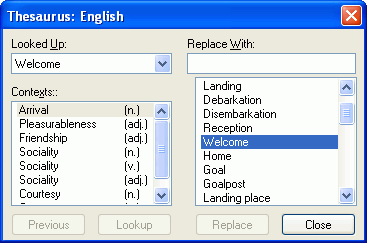
|
| Automatic Spell-checking
|
Enable this option to have automatic spell-checking for edited notes
or comments.
|
|


