 Undo Undo |
| This command enables you to cancel the last record editing
action. This command won't let you cancel deleting a record. |
 Redo Redo |
|
| This command enables you to cancel the last cancelled action.
If the Undo button has not been clicked, the Redo
button will stay inactive. |
 Cut Cut |
|
This command places the selected piece of text into the
clipboard. At the same time, the selected piece is deleted from the
field you edit. This command is active only if any piece of text
has been selected.
|
 Copy Copy |
|
This command copies the selected piece of text into the
clipboard. This command is active only if any piece of text has
been selected.
|
 Paste Paste |
|
This command places contents of the clipboard at the current
position of the cursor. Selected piece of text is changed to the
pasted piece. This command is unavailable if there is no data in
the clipboard. You can paste a text with formatting, images, tables
and other data to Comments.
|
| Paste Special...
|
|
This command enables you to paste contents of the clipboard
using one of the supported formats.
Depending on contents of the clipboard, the Paste as list of
the Paste Special dialog box will specify possible options
for pasting data.
For example, if the clipboard contains some text and images, the
Paste as list will contain the following options:
- Rich text format - text with images
- Text - text without images and formatting
- Unicode Text - text without images and Unicode
formatting
Example of the Paste Special dialog box:
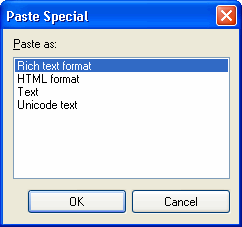
To paste the contents of the clipboard in a desired format, select
the corresponding item in the Paste as list and click
OK.
|
| Paste plain text
|
|
This command selects a plain text from the contents of the
clipboard and pastes it without any formatting at the current
position of the cursor. This command is unavailable if there is no
data in the clipboard.
|
| Select All
|
|
This command selects all text in the current document you are
editing. If you are editing the Comments field, the program
will select all contents of comments.
|
 Clear Clear |
This command deletes the selected piece of text. Deleted data
is not transferred to the clipboard.
|
| Find in File
|
This command enables you to search an
entire file. You can find a desired text both in
record/document names and the body of any document.
|
 Find... Find... |
This command enables you to find a text in the current file,
document or documents of the specified type. You can use regular
expressions to find the desired text. If the cursor is in the
Comments field, you can find the desired text only in the
current comments using the Find dialog
box.
If the cursor is in the list of records or document tree, the
search will be performed within the entire file using the Find text in file dialog box. In this case,
you can also find the required text in document and record
titles.
|
 Find Next Find Next |
This command is designed to perform a recurring search of a
given text using the search criteria of the Find... command.
In case of a successful operation of the Find... command, it
lets you find the required text in the rest of the document.
|
| Replace...
|
This command enables you to replace the found text with another
piece of text.
|
 Properties... Properties... |
This command enables you to modify properties of the current
object. Properties of different objects vary from each other. For
example, applying this command to a text in the Comments
field enables you to change the paragraph formatting. If the cursor
is placed on the tree branch, this command enables you to modify
document properties: change
colors, set protecting, etc.
|


