 Add Add |
This command adds a new document. By default, it adds a
document of the current type. To add a document of another type,
select a desired document type in the dropdown menu. The added
document becomes a child document of the current one.
|
| Add after current
|
This command adds a document of the current type after the
current document. At the same time, the added document has the same
status as the current one.
|
 Delete Delete |
This command deletes the current document. All enclosed
documents of the selected document will be also deleted.
|
| Rename
|
This command enables you to rename the current document.
|
| Go Up
|
This command enables you to move one position up the document
tree.
|
| Go Down
|
This command enables you to move one position down the document
tree.
|
| Go Left
|
This command enables you to go one level to the left within the
tree or collapse the branch of the current document if the current
document has enclosed documents.
|
| Go Right
|
This command enables you to go one level to the right within
the tree or expand the branch of the current document if the
current document has enclosed documents.
|
| Move the document Up
|
This command enables you to move the current document (with
child documents) one position up the document tree.
|
| Move the document Down
|
This command enables you to move the current document (with
child documents) one position down the document tree.
|
| Set Document Icon
|
WinOrganizer provides a set of icons that can be assigned to
any document. You can use these icons to illustrate the purpose or
meaning of this or that document.
Example of document icons:
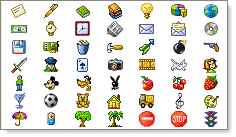
To change the icon, you just need to select a desired icon from the
list. The new icon will immediately substitute the old icon in the
document tree:
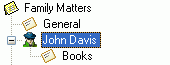
|
| Set Status Icon
|
Use this command to specify the importance of a document or
mark it out among other documents graphically.
Example of document status icons:
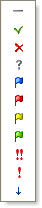
Select a desired image from the dropdown list and it will be
displayed with the icon of the current document:
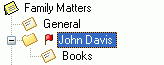
You can freely combine icons from Set Document Icon and
Set Status Icon. |


